Running Analyses
This is illustrated with screen-shots of the Safari browser on Mac OS X. The appearance on other web browsers and platforms may differ slightly from this.
File upload
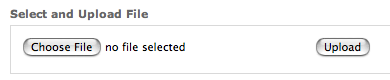
Navigate to your input file using the ‘Choose File’ button, and then click on ‘Upload’. You should be presented with analysis options described below.
Analysis options
Before clicking on the ‘Run’ button you should ensure that you select the correct options for your file.

If you select one of the organisms, only the pathways present in that organism will be included in the results. If you use the default ‘All Organisms’, all pathways will be shown.
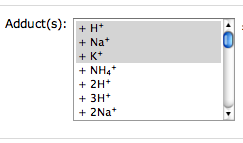
If your input file includes M/z values in positive or negative mode you will be presented with an Adducts option, with a core set of adducts already selected. You may add to or subtract from these selections in the standard manner for your operating system.
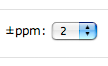
If your input file includes M/z values you will be presented with a ppm option, from which you should make a selection. This will determine the stringency with which peaks will be correlated with exact molecular masses of metabolites.

If you are analysing experimental data, the base and experimental conditions specified in your input file will be reflected in the selected values of drop-down lists, which can be changed if required.
The cut-offs for the colour-coding of experimental changes are indicated by selections in drop-down lists, and can also be changed if required.